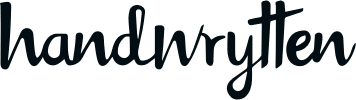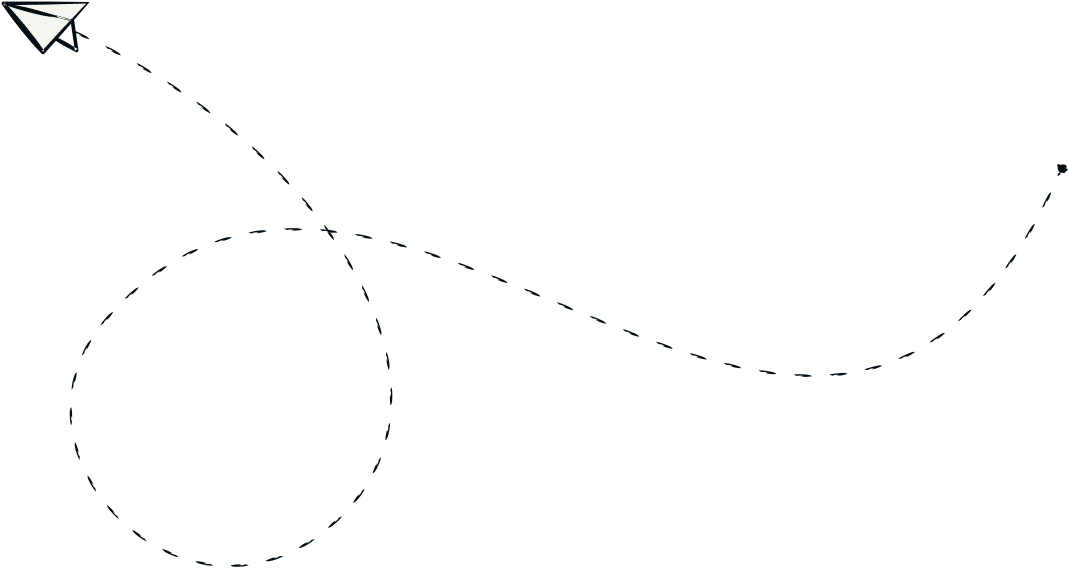
9280 S. Kyrene Rd.
Suite 134
Tempe, AZ 85284
Phone: +1 (888) 284-5197
Email: contact@handwrytten.com



You have been subscribed. Thank you!
Looking to make your handwritten notes even more personal? Handwrytten’s Custom Data Fields feature lets you tailor every message with unique details for each recipient — ideal for business outreach, client follow-ups, and personalized campaigns.
With Handwrytten’s Custom Data Fields, you can go beyond simple name personalization. Add details like a sales rep’s name, product preferences, appointment dates, or any other information that makes your communication more meaningful. When sending at scale, these small touches create a big impact — helping you build stronger relationships while maintaining the handwritten authenticity that Handwrytten is known for.
Whether you’re sending thank-you cards, event invites, or holiday greetings, Custom Data Fields ensure each note feels like it was written just for that person. This tutorial will walk you through how to create, manage, and use custom fields to personalize your cards effortlessly.
To begin, log into your account on the Handwrytten website.
Note: The Custom Data Fields feature is currently available only on desktop and is not yet supported in the mobile app.
Once you’re signed in, you’ll be able to access all personalization tools from your dashboard.
From your dashboard, open the drop-down menu and select “Address Book.”
You’ll now see an option for “Custom Fields.”
This section is where you’ll create and manage all your Custom Data Fields. These fields allow you to store personalized information that can later be merged into your handwritten messages.
Click “Custom Fields” to begin setting up your personalized data. Each field acts as a custom tag that you can fill in for each contact. For example:
After you’ve created your fields, they’ll appear under every contact in your Address Book. To enter the details, click the edit (✏️) pencil icon next to each recipient’s name, then scroll down to view and fill in your Custom Data Fields.
This makes it easy to add unique information for each contact — perfect for teams managing multiple clients or accounts.
When you’re ready to write your card, click the “Add Merge Fields” button on the message page. You’ll see both your custom fields and standard fields (like First Name or Company Name).
Simply insert your chosen Custom Data Fields wherever you’d like that personalized information to appear in your message. Handwrytten will automatically merge the correct data for each contact when generating your cards — making every note unique and personal.
📝 Pro Tip: Combine Custom Data Fields with bulk sending to create handwritten campaigns that feel personal without the extra effort. Whether you’re sending hundreds of client thank-yous or individualized event invites, this feature allows you to scale while keeping that authentic, human touch.
💬 Can I edit or delete a Custom Data Field after creating it?
Yes! You can manage, edit, or remove any fields directly from the Custom Fields section in your Address Book.
💬 How many Custom Data Fields can I create?
There’s no strict limit. You can add as many as you need to suit your outreach goals — though keeping them organized will make managing your data easier.
💬 Will my Custom Data Fields carry over across campaigns?
They will! Custom fields are tied to your Address Book, so they’ll appear in all your future sends for those contacts.
💬 Can I use Custom Data Fields for both personal and business cards?
Absolutely. Whether you’re sending holiday greetings, client outreach, or thank-you cards, Custom Data Fields work across all Handwrytten use cases.
If you’d like a quick walkthrough or need help setting up your Custom Data Fields, our team is happy to assist. Contact us anytime at sales@handwrytten.com or visit handwrytten.com/book-demo to schedule a personalized demo.

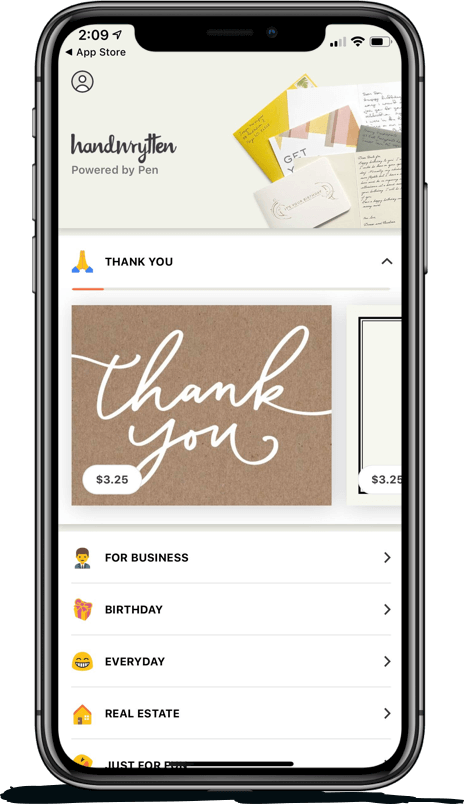
Scale your handwritten outreach, creating positive impressions and long lasting bond.
Sign Up Today!
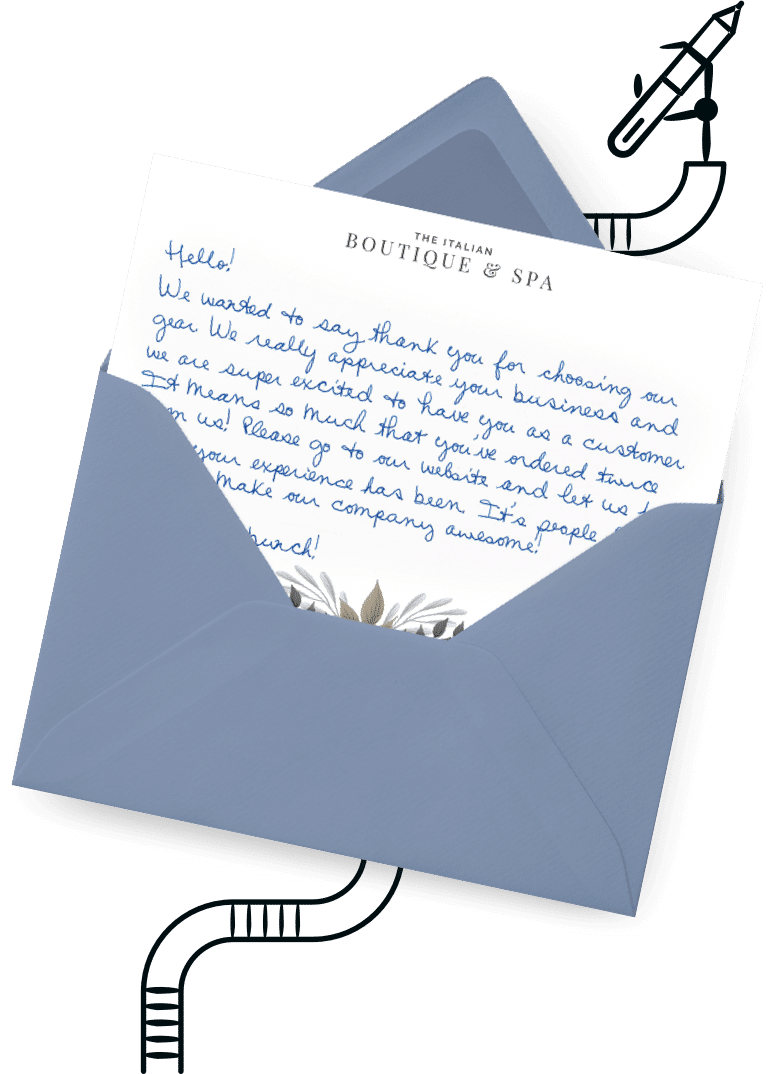

Over 100 designs to choose from or design your own. Our online card customizer makes it simple.
Check Out Our Cards!