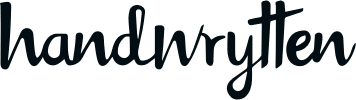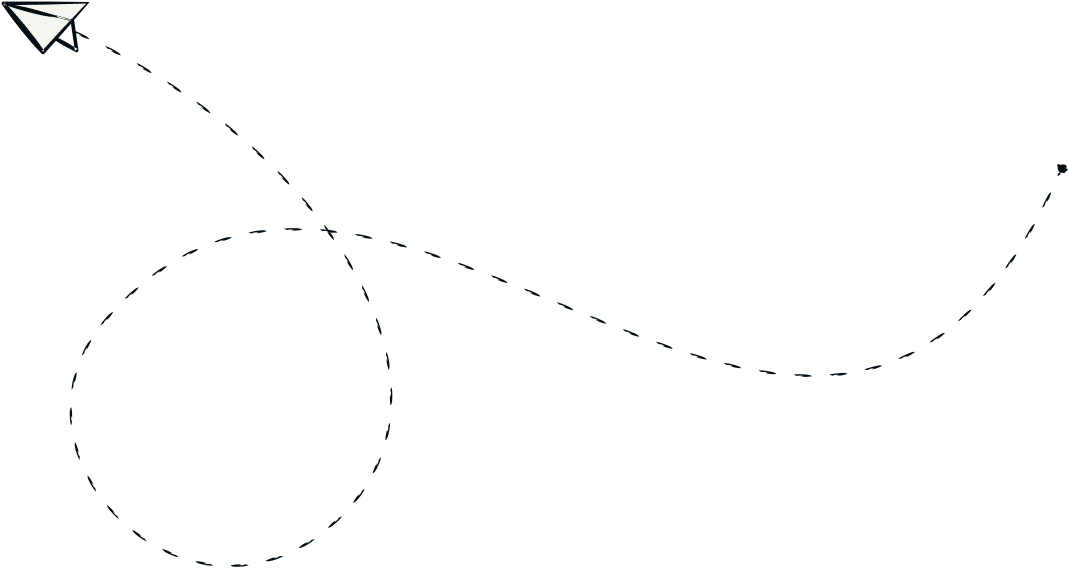
9280 S. Kyrene Rd.
Suite 134
Tempe, AZ 85284
Phone: +1 (888) 284-5197
Email: contact@handwrytten.com



You have been subscribed. Thank you!
Keeping your contact list organized is key to sending the right message to the right people at the right time. Whether you’re planning a client campaign, seasonal outreach, or internal employee recognition, using tags to sort your contacts makes the process smooth and efficient.
This step-by-step guide shows you how to use Handwrytten’s tagging feature to better manage your address book.
Start by logging into your Handwrytten account. Once you’re in, you’re ready to organize!
Click your name in the top-right corner of the screen. From the drop-down menu, select “Address Book.”
Choose the people you want to tag:
📝 Pro Tip: Add more than one tag to a contact to keep your outreach flexible across campaigns.
To view groups of tagged contacts:
Now you’ll only see contacts associated with that tag.
📝 Pro Tip: Using tags to sort your contacts is perfect for tracking campaigns like donor outreach, new customer welcomes, or event invitations.
Using tags to sort your contacts helps you:
📝 Tip: Tag by transaction type and timeline to automate follow-ups post-showing, after closings, or at anniversary milestones.
📝 Tip: Use tags to maintain a personal connection beyond appointments—like birthdays, thank-yous, or get-well messages.
📝 Tip: Combine tags with campaign dates to create touchpoints around launches, anniversaries, or product category interest.
📝 Tip: Seasonally tag by event (e.g. “Giving Tuesday 2025”) or program for targeted thank-yous or updates.
📝 Tip: Use tags to support lifecycle-based outreach, like onboarding, renewals, or re-engagement.
Whether you’re sending birthday cards, thank-yous, or holiday greetings to friends and family, tagging can help you stay organized and never miss a moment.
📝 Tip: Use tags for life events like graduations, weddings, and moves—so you can send timely, thoughtful notes without scrambling for addresses.
💬 Can I create tags in advance before assigning them to contacts?
No, tags are created as you assign them. Once you’ve used a tag, it becomes available in the dropdown menu for future use.
💬 Is there a limit to how many tags I can assign to one contact?
There is no set limit—you can assign multiple tags to a single contact to keep your outreach flexible and segmented.
💬 Can I delete or rename a tag later?
At this time, tags cannot be renamed, but you can remove them from contacts individually and apply a new one.
💬 Will deleting a contact remove its tag from the system?
Deleting a contact removes the tag from that individual, but the tag itself will still be available for use with other contacts.
💬 Can I export a list of contacts based on their tag?
Yes! After filtering by a tag, you can export the visible list of tagged contacts for use in reports, planning, or syncing with other systems.
If you need help setting up tags or planning your outreach strategy, reach out to us—we’re here to help.
📬 Contact Support: contact@handwrytten.com
Thanks for choosing Handwrytten—and happy organizing!

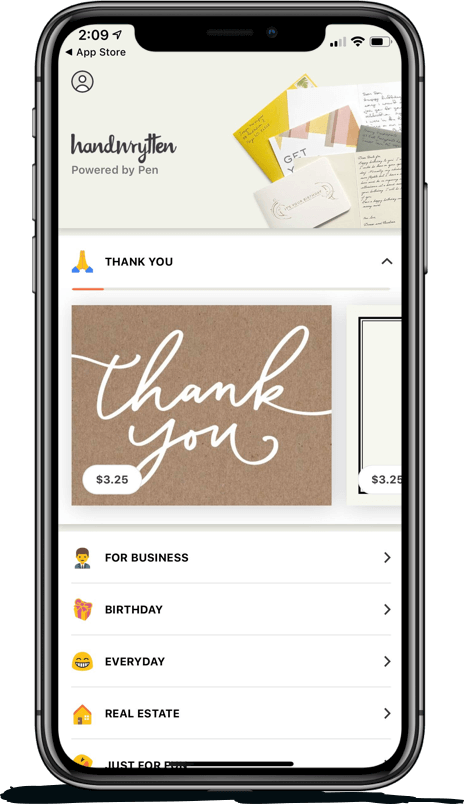
Scale your handwritten outreach, creating positive impressions and long lasting bond.
Sign Up Today!
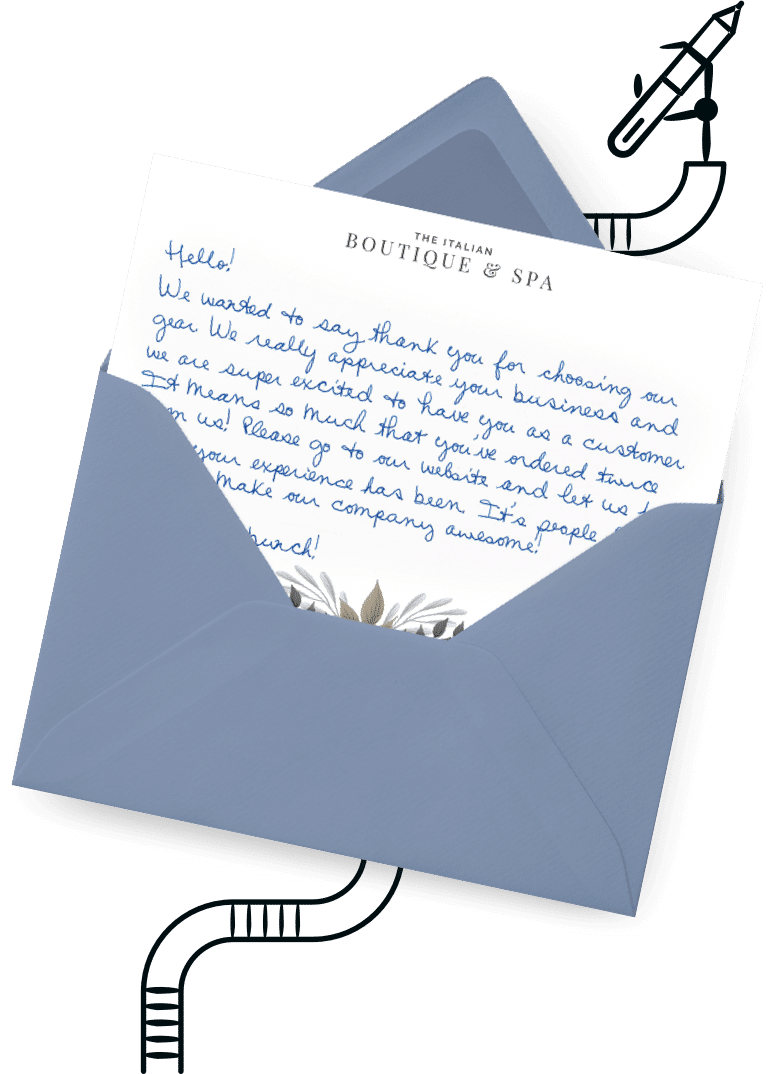

Over 100 designs to choose from or design your own. Our online card customizer makes it simple.
Check Out Our Cards!