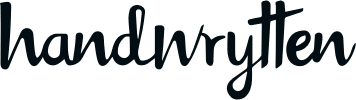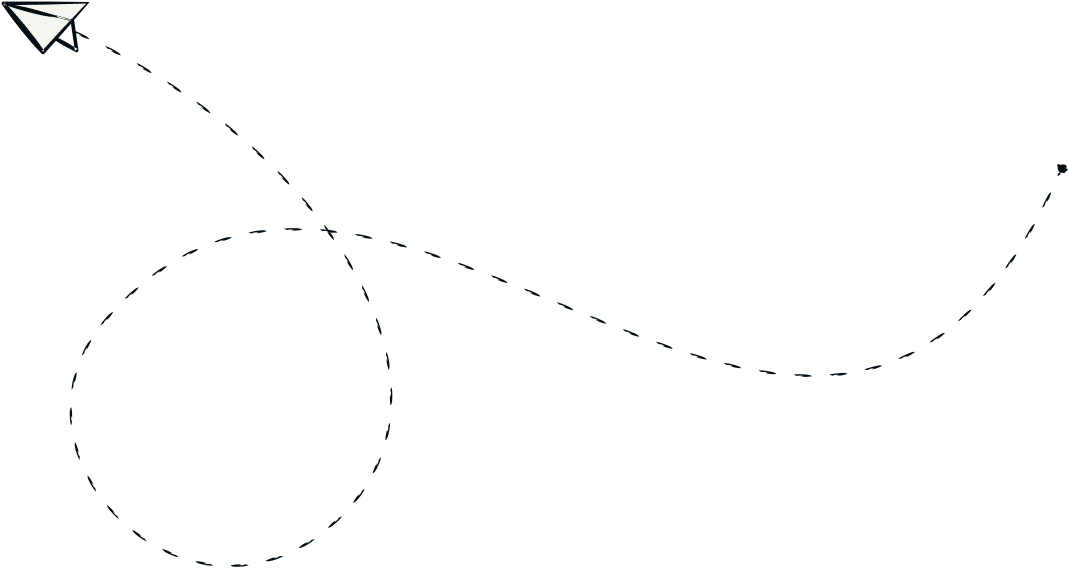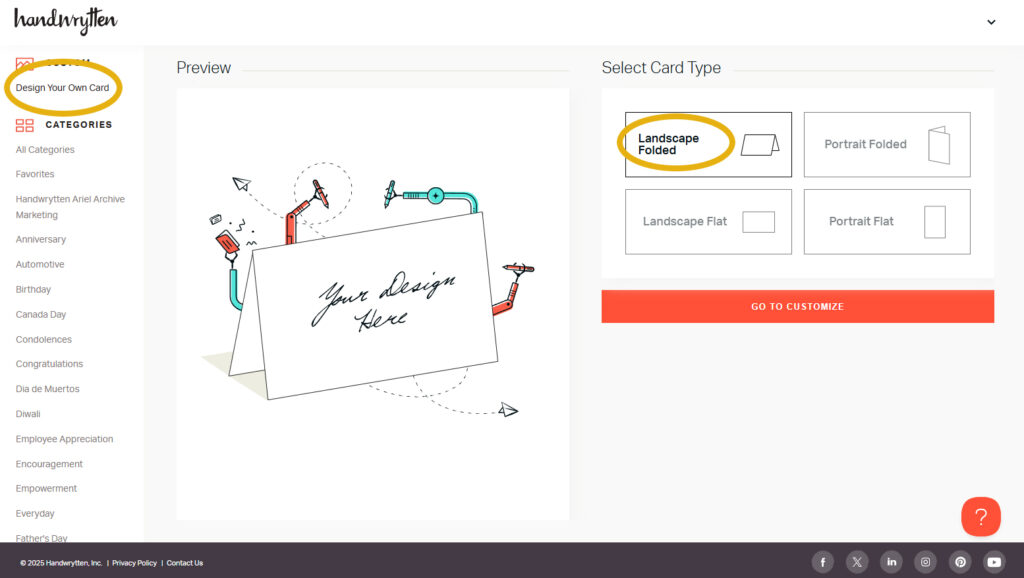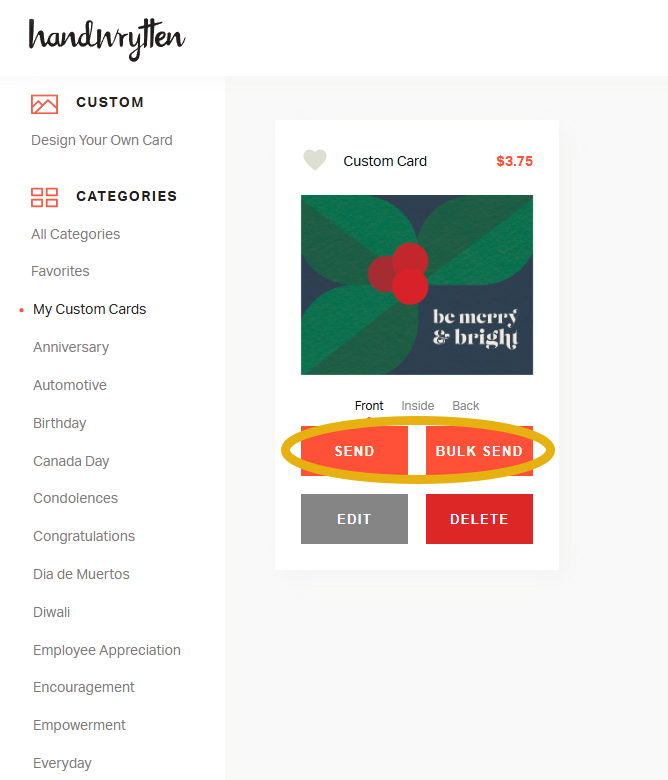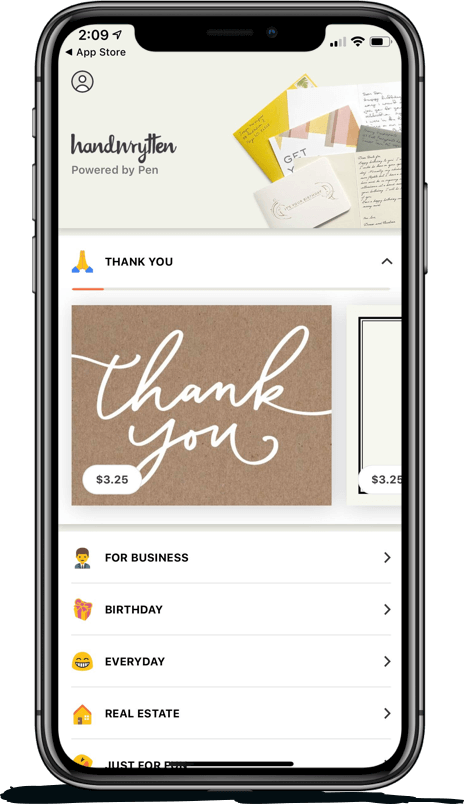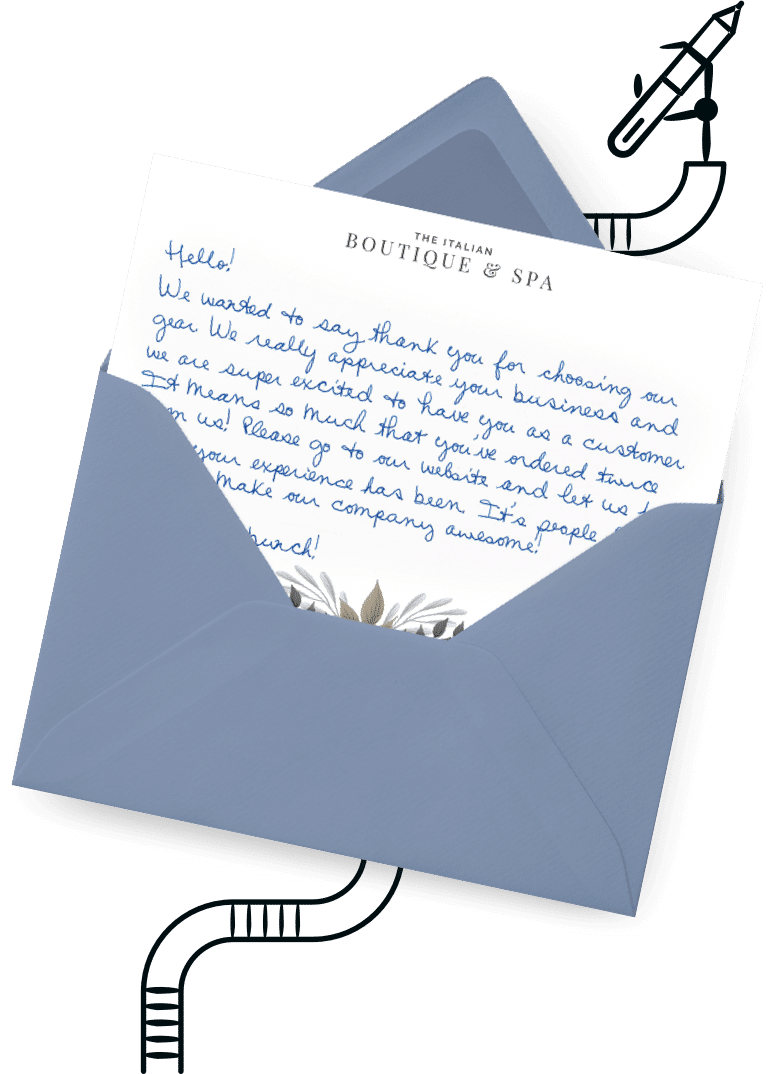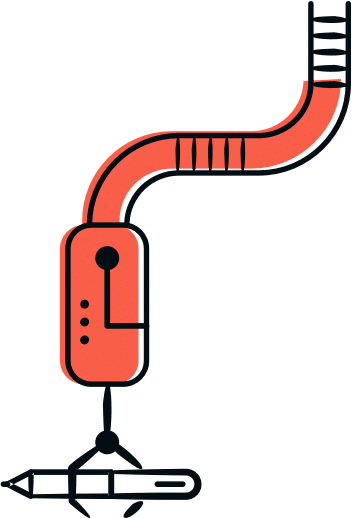Frequently Asked Questions
💬 Is there a character limit for headers and footers?
Yes! Headers and footers are limited to 100 characters each.
💬 Can I edit a saved custom card design?
Yes! Saved designs can be edited. Just go to “My Custom Cards,” find the design you want to update, and click “Edit.” Make your changes, then save it as a new custom card. This allows you to preserve the original while working from an updated version.
💬 Can I add a message directly onto my card design (instead of typing it in later)?
Not exactly. You can include written elements like headers, footers, logos, or even QR codes as part of your card design—but the main message will be handwritten by our robot friends. If you’re looking to include a fully printed message (not handwritten), reach out to our design team for options and pricing.
💬 Can I preview how the handwritten message will look?
Yes! Once your custom design is saved and named, click “Send” under your card in My Custom Cards. You’ll then choose from our selection of handwritten fonts and preview how your message will appear inside the card before completing your order.
💬 Can I reorder a custom card I’ve already sent?
Yes! Once you’ve created a custom card, it’s saved under your “My Custom Cards” category. You can easily go back at any time and send it again—with a new message, a new recipient, or both.