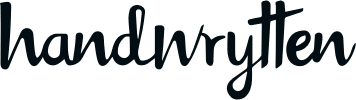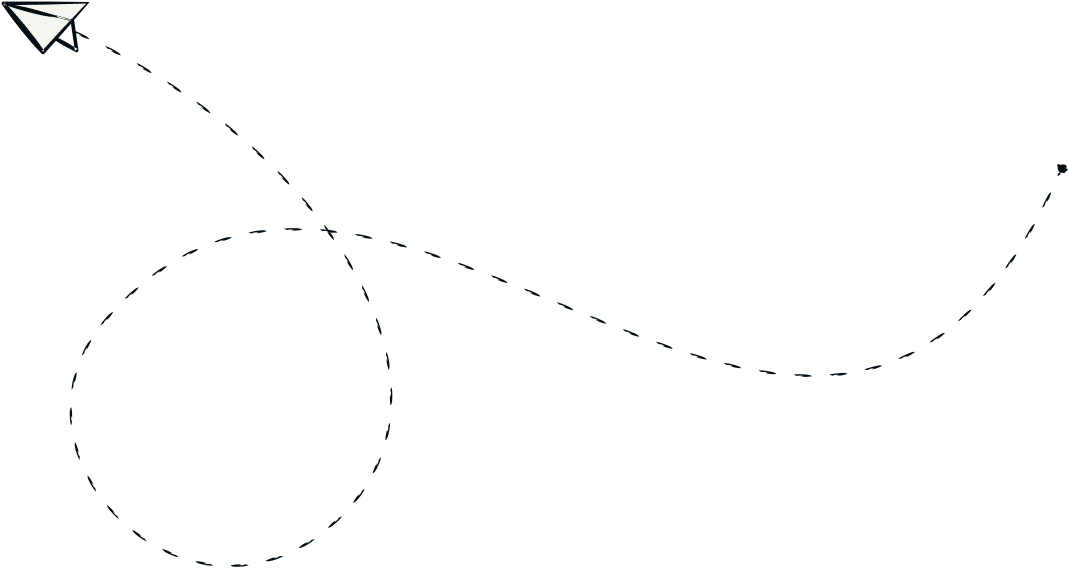
9280 S. Kyrene Rd.
Suite 134
Tempe, AZ 85284
Phone: +1 (888) 284-5197
Email: contact@handwrytten.com



You have been subscribed. Thank you!
Are you looking for a way to make your customer communication stand out? Sending handwritten notes through Pipedrive can be an excellent way to show your customers that you care.
But, how do you automate this process?
In this guide, we will walk you through the integration of Pipedrive, Handwrytten, and Zapier so that sending personalized handwritten notes from Pipedrive is easy and efficient. Let’s get started!
Pipedrive is a powerful CRM software that helps you organize and manage your customer data. With its simple visual interface, it makes sales tracking and reporting easier than ever before. You can keep track of deals, contacts, activities, and much more – all in one place!
Handwrytten is an automated handwriting service that allows you to send physical handwritten notes. With our wide selection of paper, envelope, and ink colors, you can customize your message to suit the occasion. Handwrytten also makes sure each note is written with a unique handwriting style – making it look like it was written by hand!
Zapier is an integration platform that connects cloud-based apps and services. With Zapier, you can easily integrate Pipedrive with Handwrytten so that you can automatically send personalized handwritten notes from your CRM.
Now that we’re all on the same page with how Pipedrive, Handwrytten, and Zapier function, let’s make them work in tandem to make your customer outreach easier.
Before you can start sending out handwritten notes from Pipedrive, you will need to create accounts with each of the services. Here’s how to get started.
Signing up is extremely easy. Go to our homepage, hit sign up, and use your preferred email. We make it quite simple to integrate your Facebook, Google, or Apple account, by signing up with the click of a button.
For Pipedrive, the sign-up process is similar. Once signed up, you can start tracking your deals and customer interactions.
Registering with Zapier is a straightforward process as well. You just need to create an account, and you’ll be able to link all of Handwrytten, Pipedrive, and Zapier together.
Zapier can sometimes be an unintuitive platform to work with, so let’s directly discuss how to set it up to send automated notes through Handwrytten.
P.S. Our CEO, David Wachs, even made a YouTube video to help you go directly through this process if you’d rather watch along.
Firstly, in your Zapier account, set Pipedrive as your trigger application. This tells Zapier to initiate a certain action whenever a specific event occurs in Pipedrive.
In this case, the trigger event is when a deal in Pipedrive reaches a certain stage, such as when it’s marked as ‘won.’ You can set this by choosing the ‘Deal Updated’ trigger event in Zapier.
Now, connect Zapier to your Pipedrive account by logging in. Then, choose your Pipedrive company domain and pick the deal stage that should trigger the action. You can specify the ‘Deal Stage ID’ field to narrow down when it triggers.
Once you have selected the appropriate fields for triggering events, you can move on to setting up the action.
For the first action event, we want to find a person in Pipedrive so that we can feed that information into Handwrytten in the next step.
So, select “Find Person in Pipedrive” and select the ID to be “Person Id Value.” Then, we can continue to the next action.
For the action event, select ‘Create Order’ to send a handwritten note each time the specified trigger event happens in Pipedrive. Link your Handwrytten account and then specify the details of the Handwrytten note that will be sent out.
This includes information like the recipient’s name, address, message, etc.
The sender’s information comes from the Pipedrive deal details. Set the ‘Sender Name’ as your name or your organization’s name and the ‘Sender Address’ as your address or your organization’s address.
The recipient’s information is also pulled from Pipedrive. Use Zapier’s ‘Find a person in Pipedrive’ option to pull the recipient’s details, such as their first name, last name, business name, and address.
If you need help with specifically filling out each field, refer to the video David created to make things easiest.
Once you have all these fields filled out, save it by hitting ‘Create & Continue.’ You will be able to test and verify that everything works correctly before completing this step.
Now that your trigger and action have been set up, you can start drafting the message for your handwritten note using Zapier’s merge field feature. This allows you to personalize each note with the recipient’s name.
You can also include a gift card or a business card if you have one on file. If you have an authentic signature on file with Handwrytten, you can include it in your notes. With all this done, hit ‘Create & Continue’ and then ‘Test & Review.’ Once you are satisfied, hit ’Turn on Zap,’ and your integration is all set up.
Now that your Zap is set up, you’ll want to test it out to make sure it works as expected. Make sure you have the Handwrytten account set to ‘Test Mode’ so you won’t be charged for the test card.
Once your tests are complete and successful, turn off ‘test mode’ in your Handwrytten account and hit ’Publish Zap.’
Now, with each deal stage update in Pipedrive, a personalized handwritten note will be automatically sent out via Handwritten, powered by Zapier.
You can also set up a backup credit card on file in Handwrytten to ensure that your orders always go through in case you run out of credits.
And there you have it – now you can send automated handwritten notes from Pipedrive with ease!
With Handwrytten, Pipedrive, and Zapier working together, we have the power to send personalized handwritten notes with ease.
This integration allows us to leverage technology in order to make customer communication more effective and efficient.
Whether you’re sending thank-you cards or promotional materials, this automated process can help you reach your customers faster and provide a deeper level of personalization that will keep them coming back for more.
With these tools at your disposal, there’s no limit to how far your marketing efforts can go!

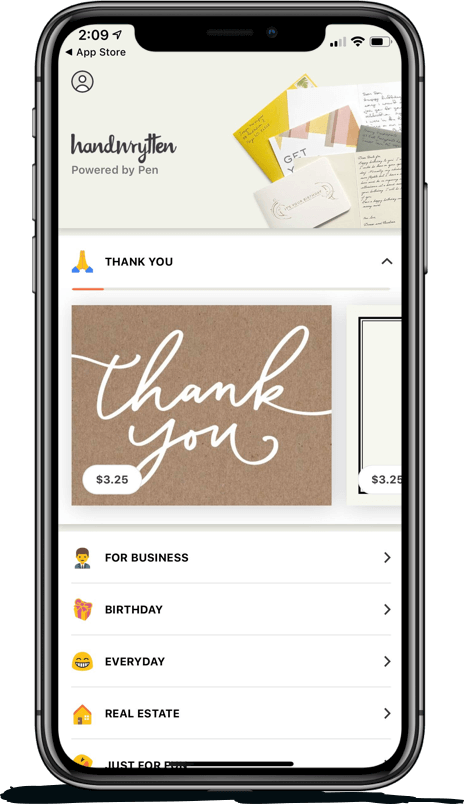
Scale your handwritten outreach, creating positive impressions and long lasting bond.
Sign Up Today!
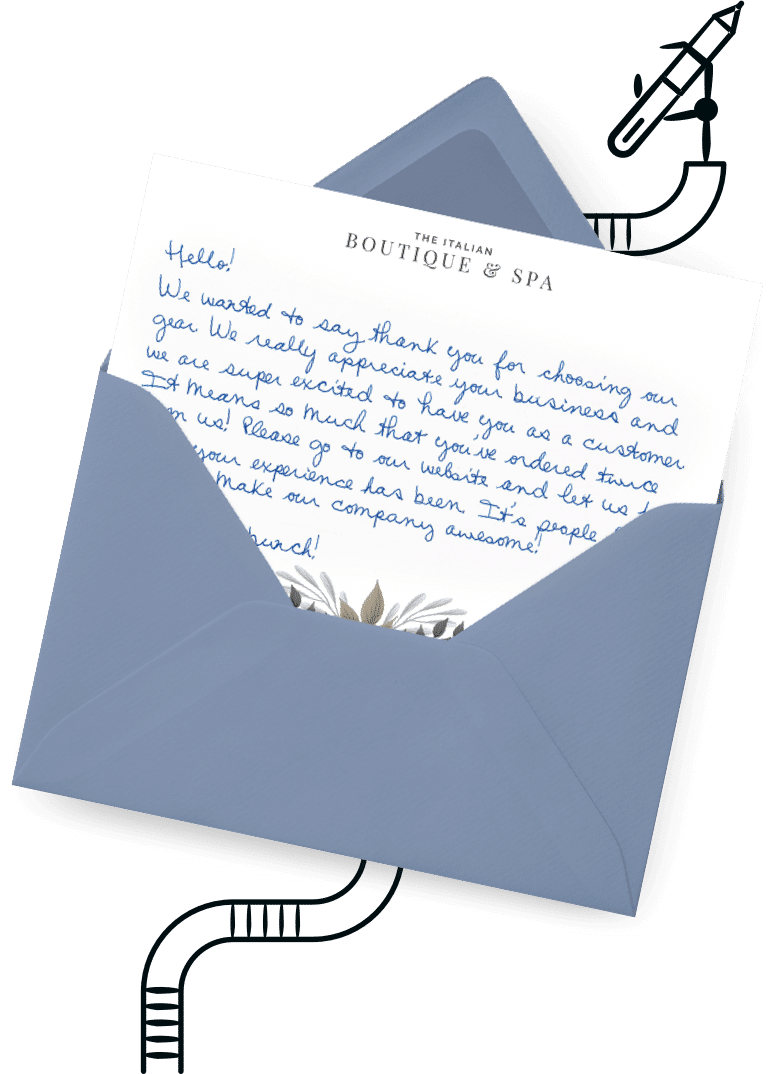

Over 100 designs to choose from or design your own. Our online card customizer makes it simple.
Check Out Our Cards!